Pseudosection builders tutorial
The pypsbuilder provides three builders ptbuilder, txbuilder and
pxbuilder to create P-T, T-X and P-X pseudosections.
Before you can successfully run any builder, you have to prepare working
directory, which contain THERMOCALC and drawpd executables, preferences
file, thermodynamic dataset and a-x file. Builders will work only with certain
setting, like calcmode must be set to 1, no ask for scripts etc.
Builders validate settings and gives warning if some action is needed.
The only special need is to place special tags for bulk composition, ptguesses and dogmin in your scriptfile, to manage starting guesses and dogmin runs.
You have to add following comment lines to your script file to line where normally starting guesses should be placed (definitely before last * and before standard or samecoding guesses).:
%{PSBGUESS-BEGIN}
%{PSBGUESS-END}
Scriptfile modifications for TC3.4
For older version of THERMOCALC you need add two other commented blocks. For
dogmin replace existing dogmin script with:
%{PSBDOGMIN-BEGIN}
dogmin no
%{PSBDOGMIN-END}
and for bulk composition place before and after existing setbulk script(s)
these tags:
%{PSBBULK-BEGIN}
setbulk ....
%{PSBBULK-END}
Scriptfile modifications for TC3.5
For latest THERMOCALC the tags are slightly different. You should enclosed calculation part as:
%{PSBCALC-BEGIN}
calcP 4 12
calcT 600 1050 9
calctatp no
with plc q aug hb sph g ep
zeromodeisopleth g
%{PSBCALC-END}
and for bulk composition place before and after existing bulk scripts
these tags:
%{PSBBULK-BEGIN}
bulk H2O SiO2 Al2O3 CaO MgO FeOt K2O Na2O TiO2 O
bulk 4.781 50.052 9.106 12.391 11.192 8.943 0.139 2.078 0.705 0.612
%{PSBBULK-END}
If you are not sure, which scripts should be set on and off, you can check
example scriptfiles in examples/avgpelite or examples/avgpelite_34 directory.
Using tcinit to setup working directory
For TC3.5 you can use tcinit script to initialize working directory.
It will download the latest 3.5 version of THERMOCALC, appropriate dataset
and a-x file according to user selection.
New P-T pseudosection project
Use the terminal or an Anaconda Prompt, activate the pyps environment and
run ptbuilder:
$ conda activate pyps
(pyps) $ ptbuilder
To create the new project (File->New project), you have to select working
directory. ptbuilder automatically execute THERMOCALC, check settings in your
script file and initialize project. Available phases are automatically
populated to Phases list and default P-T range from scriptfile is set.
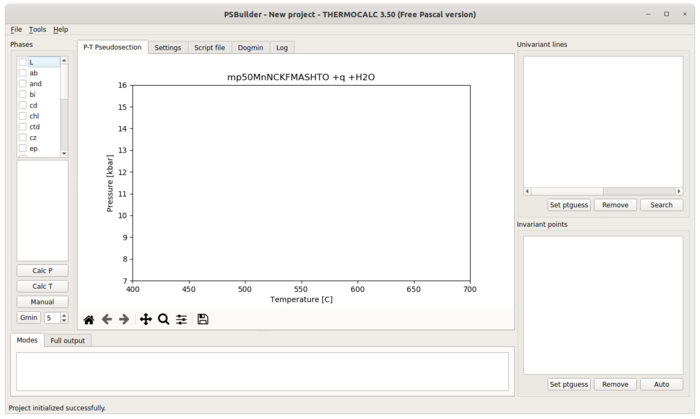
Create invariant point
In Phases list you select phases which should be in stable assemblage, while
in lower pane you select two phases for which modal proportion should be zero.
Than just click either Calc P or Calc T and invariant point will appear
on diagram and in the list of invariant points in lower right part of window.
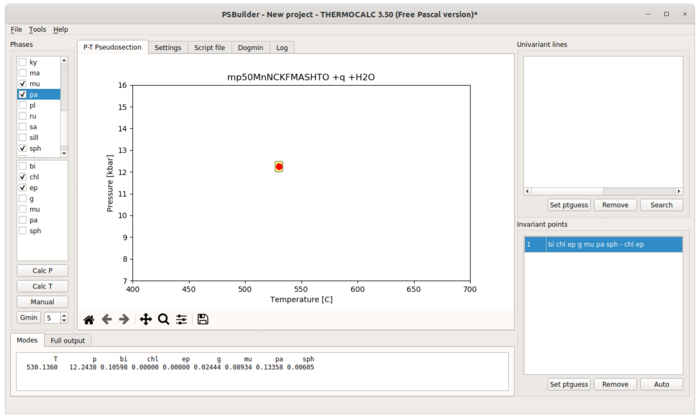
Create univariant line
Similarly, you can create univariant line, when only one phase is selected to
have zero modal proportion. In addition ptbuilder allows you to create
univariant lines based on already calculated invariant points. Right-click on
invariant points will show context menu with possible choices of univariant
lines passing trough this point and which are not yet calculated. Note, that
selecting offered univariant line phases from context menu, the starting guesses
from invariant point will be used in subsequent calculation. Hit Calc T
or Calc P according to dp/dT of univariant line. Once calculated, result is
added to diagram and to the list of univariant lines in upper right part of the
window. Within this list you can define begin and end by selecting appropriate
invariant points. If you allow autoconnection on Settings pane and both
invariants points are already calculated, the begin and end is set automatically.
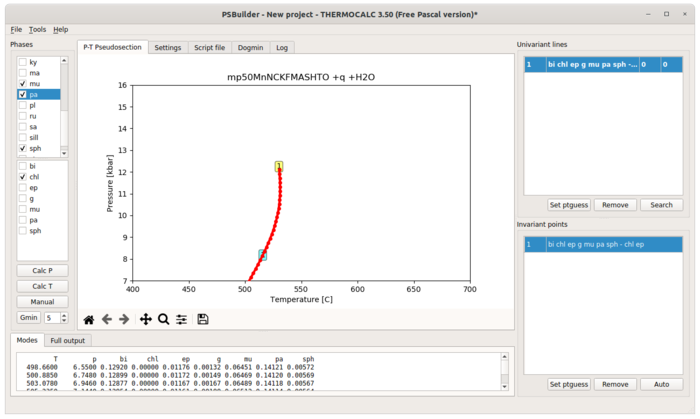
By default, ptbuilder use 50 steps to calculate univariant lines. You can
change it in Settings pane. When you need to calculate some short univariant
lines you can zoom into this part of pseudosection and hit one of the Calc
buttons. Active region (possibly extended, check Extend view range to
calculation range setting) will be used as computational P-T range. Moreover,
you can manually add univariant line to simply connect two invariant points by
straight line. For ‘’Manual’’ addition of both invariant point or univariant
line present phases and zero mode phases have to be properly selected. Manually
added lines or points are shown in italics in lists. Unconnected univariant
lines are shown in bold.
When univariant line cannot be calculated by single THERMOCALC calculation (either due to starting guesses or high curvature), you can merge partially calculated segments using ‘’+’’ button before calculation. Instead of overwriting of existing line, newly calculated part will be merged with existing one. To remove selected part of already calculated line, you can zoom to that part and right-click highlighted name and choose ‘’Remove nodes’’.
Double-clicking any univariant line or invariant point in the list will highlight that line/point on diagram marked by calculated points.
Note that double-click name of univariant (or invariant) line will populate Modes and Full output panes at the bottom of application, so you can always check what is going on along lines. Double-clicking of tabs heading open outputs in larger separate window.
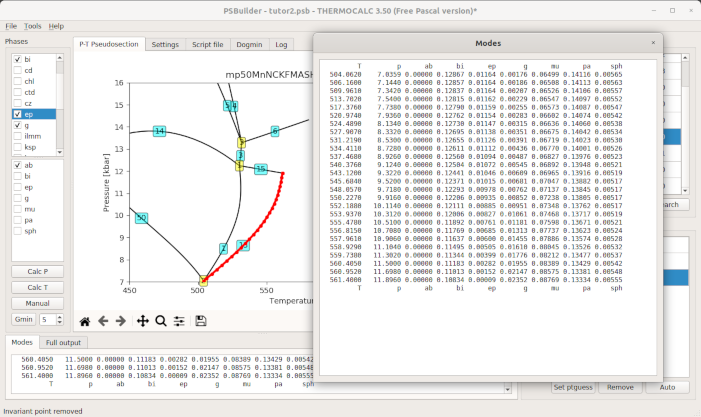
Starting guesses
ptbuilder stores all relevant information for each point or line already
calculated. If you need to update starting guesses during construction of
pseudosection, just choose invariant point or univariant line from which the
starting guesses should be copied and click Set ptguess button.
ptbuilder stores new starting guesses to your script file, so next
calculation will use it. You can any time check and/or modify your script file
with integrated editor on Script file pane. The Log pane always shows
standard output of last THERMOCALC execution.
Phase out and phase stable lines
Double click on any phase in Phases list will highlight all univariant lines with zero modal proportion of selected phase and all phase present univariant lines.
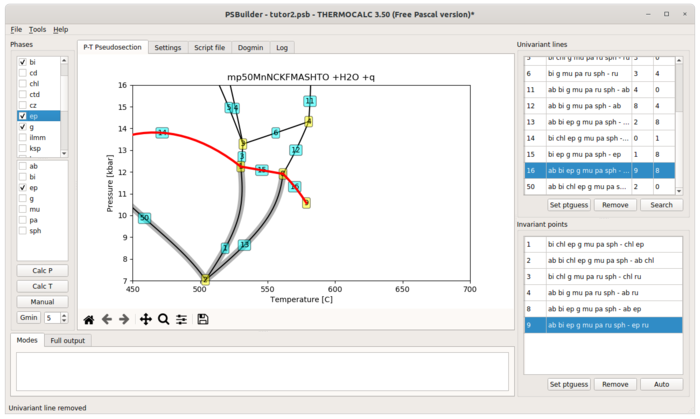
Manual invariant points or univariant lines
Manual button allows to add user-defined point or line. You need to select
stable phases and zero mode phases accordingly. For manual univariant line
begin and end invariant point must be specified. For manual invariant point, you
can either specify position of point by clicking on diagram by mouse or when
more than two univariant lines passing trough that point already exists,
calculated intersection could be used.
Searching for invariant points
To find out, what phase is appearing or disappearing along exiting univariant
line, you can activate that line and click the Search button. Builder list
possible (only found ones, if ptguesses are not appropriate, only metastable
invariant points could be offered) solutions ordered along univariant line
direction. The already calculated invariant points are marked. If there is
one already calculated invariant point, the ptguesses from that point are used.
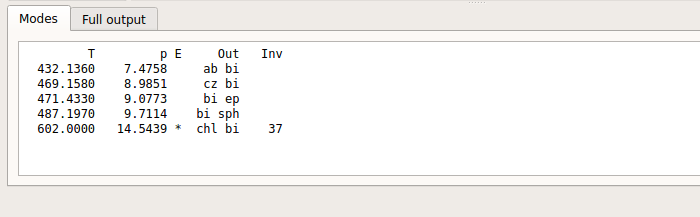
Dogmin
Gmin button runs THERMOCALC dogmin script, which tries to calculate phase
equilibria between all possible subsets of a list of selected phases. The
pressure and temperature is indicated by clicking on the diagram. Maximum
variance to be considered (higher max variance -> fewer phases in smallest
assemblage) is set in spin widget next to Gmin button. Ranked the equilibria
in order of stability by comparing the Gibbs energies of each assemblage are
shown in Modes pane. On Dogmin pane you can use Select button to select
found assemblage in Phases and Set guesses to use ptguess of found
solution.
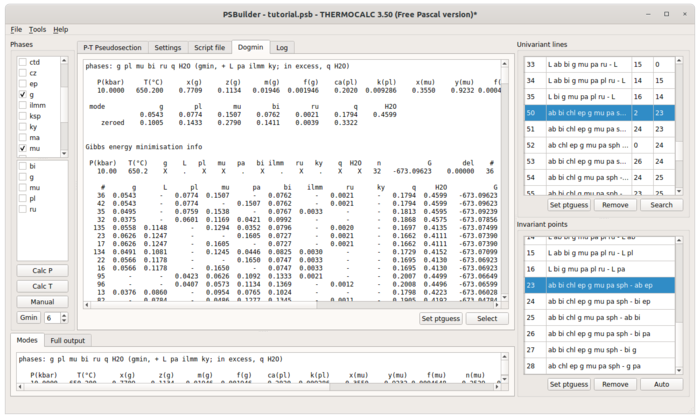
Finished pseudosection should contain topologically correct set of univariant lines and invariant points. Topology could be checked by creating areas (Tools>Show areas or Ctrl-A) of stable assemblages. If there are some topological or geometrical problems to create areas, corresponding IDs are reported on ‘’Mode’’ tab.
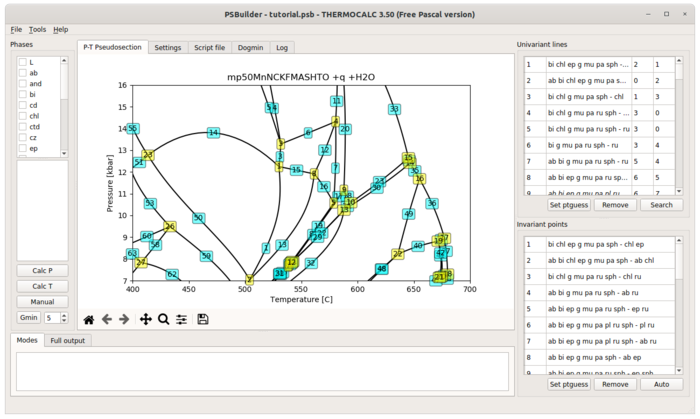
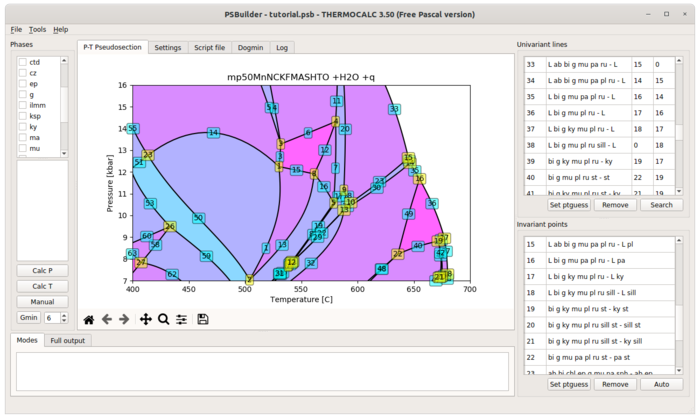
Double crossing univariant lines
Common problem is that you realize during construction of pseudosection, that some univariant lines are double crossing and therefore two invariant points and two separated segments of univariant lines with identical assemblage and zero mode phase(s) exists. The pypsbuilders cannot have those “identical” points and lines in single project an pseudosection has be split in two parts by defining axes limits on Settings pane. Split line should be placed approximately like on the figure.
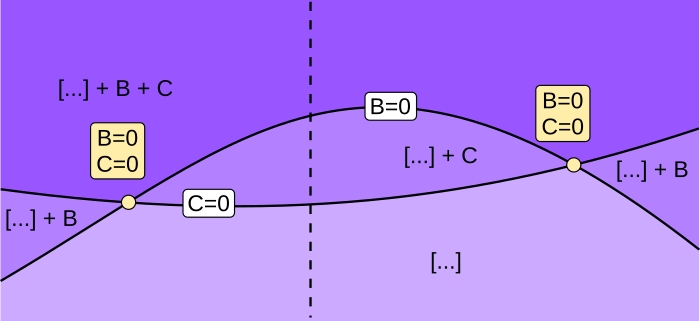
The all parts of single pseudosection could be post-processed and visualized by psexplorers simulataneously as single pseudosection.
When you have already calculated invariant points and lines and you want to use them in separate project, create new project, set axes limits properly and use File>Import > Import into range to read it.
T-X and P-X pseudosections
You can create T-X and P-X pseudosection using exactly same steps like for P-T pseudosection using txbuilder or pxbuilder.